Here is one more reason to reinforce my belief.
Recently I had to connect to the internet while away from home. I was looking for a internet connection for temporary use, and soon landed onto a BSNL EVDO device borrowed from a friend.
The next question was how to get the EVDO USB device (ZTE make) work with my laptop running Ubuntu-9.04. Google search results took me towards lengthy articles detailing how to probe for our USB device, configure wvdial.conf etc. But NO! Time to be updated, all those steps are not required any more.
Here is how I configured the ZTE EV-DO device, that took not even a minute!
- Right click on the NetworkManager tray icon.
- Click "Edit Connections" on the menu and choose the "Mobile Broadband" tab.
- Select "Auto Mobile Broadband (CDMA) connection" & click "Edit"
- Type-in the details - Number : #777, Username and Password and click "Apply" button.
- Left click on the NetworkManager tray icon again and click "Auto Mobile Broadband (CDMA) connection".
- Yes, done! You will find the connection notification on the right corner soon. You could disconnect any time using the "Disconnect" from the menu when you left click on the NetworkManager tray icon.
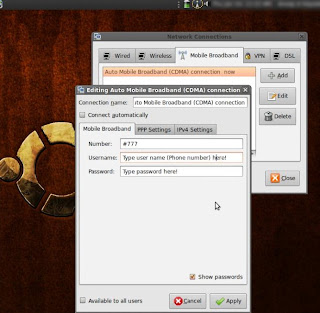
Happy web browsing!
I found this EV-DO connection fast enough for normal requirements. On 2wire speed meter it showed ~100Kbps at BTM Layout, where as at Koramangala speed touched ~384 Kbps. The speed is not found to be consistent like a wired connection, and may not be suitable if you have specific bandwidth requirements.
Before doing the above steps you could check the /var/log/ to make sure that the ZTE device is detected by Ubuntu.
$sudo tail -f /var/log/messages
Update:
Saw these steps on this forum too.
1 comment:
Evan Puli thannae, puppuli..
Post a Comment