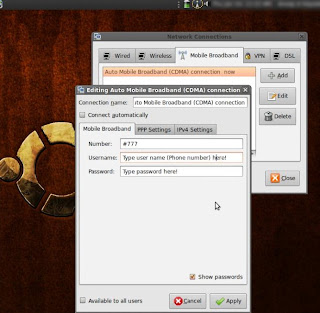It's a UMTS third generation connectivity which offers much better bandwidth compared to GPRS or EDGE. BSNL (and may be MTNL too) is the first to implement this in India, and other service providers are catching up - we have just finished reading in the news papers on the 3G spectrum auction and stuff. The BSNL website provides on the tarrif and other details here, and the SIM card just costs Rs.59/-.
I bought a Huawei USB modem which was instantly regonized and setup by my Jaunty. This device supports sending and receving SMS, but not making voice calls using from the PC - which is okay for me since my primary intend is just to browse the internet. The configuration is done with very few clicks. Simply use the network management applet on the desktop panel..and enter the dial in number as *99# and APN as 'bsnlnet'.. and click Apply button, that's it, done.
You can find the details of your modem by lsusb command on the shell, it should print the modem details, in this case Huawei - as in this output
$ lsusb
Bus 007 Device 001: ID 1d6b:0001 Linux Foundation 1.1 root hub
Bus 002 Device 004: ID 12d1:140c Huawei Technologies Co., Ltd.
Bus 002 Device 002: ID 090c:3714 Feiya Technology Corp.
This internet connection is pretty fast and serves well for my practical purposes that includes everyday browsing (including youtube videos without any buffering delays), my office VPN and little bit of downloading. I can say, it gives almost 1Mbps.. but download speeds around 120-200 KB/s. Well, the wireless connections are known for their inconsistent speeds, and my observations could not be very accurate. Still my overall experience with this has been very good. I would suggest configuring KPP for dialing into the network, since it provides this nice 'Accounting' features and helps you to keep a tab on the usage. Another free tool umtsmon might also be a good option.
I occasionally use Wammu for sending and receiving sms, and for other SIM management stuff.. It 's cool and suits well for my needs. I used the "Phone Wizard" to configure the modem details (device to use : /dev/ttyUSB0, make : huawei - for example) and it is a just a self explanatory simple interface.
Okay, just wrapping up my quick notes here. Bye for now!